Hi there AppWorks fans,
Welcome to a new installment of AppWorks tips.
This guide will help you on your request to get a demo license for using AppWorks for about six months. The license can be used on our series on ‘AppWorks installation in 10 great steps’, but also if you have another environment where you want to use AppWorks.
Let get right into it…
It’s being done on the OpenText support site. So, no need for tooling, images, and other fancy stuff.
Ohw yeah…keep an eye on your mail account as the license will be sent by mail but can also be found on the support site.
So first open the OpenText support site
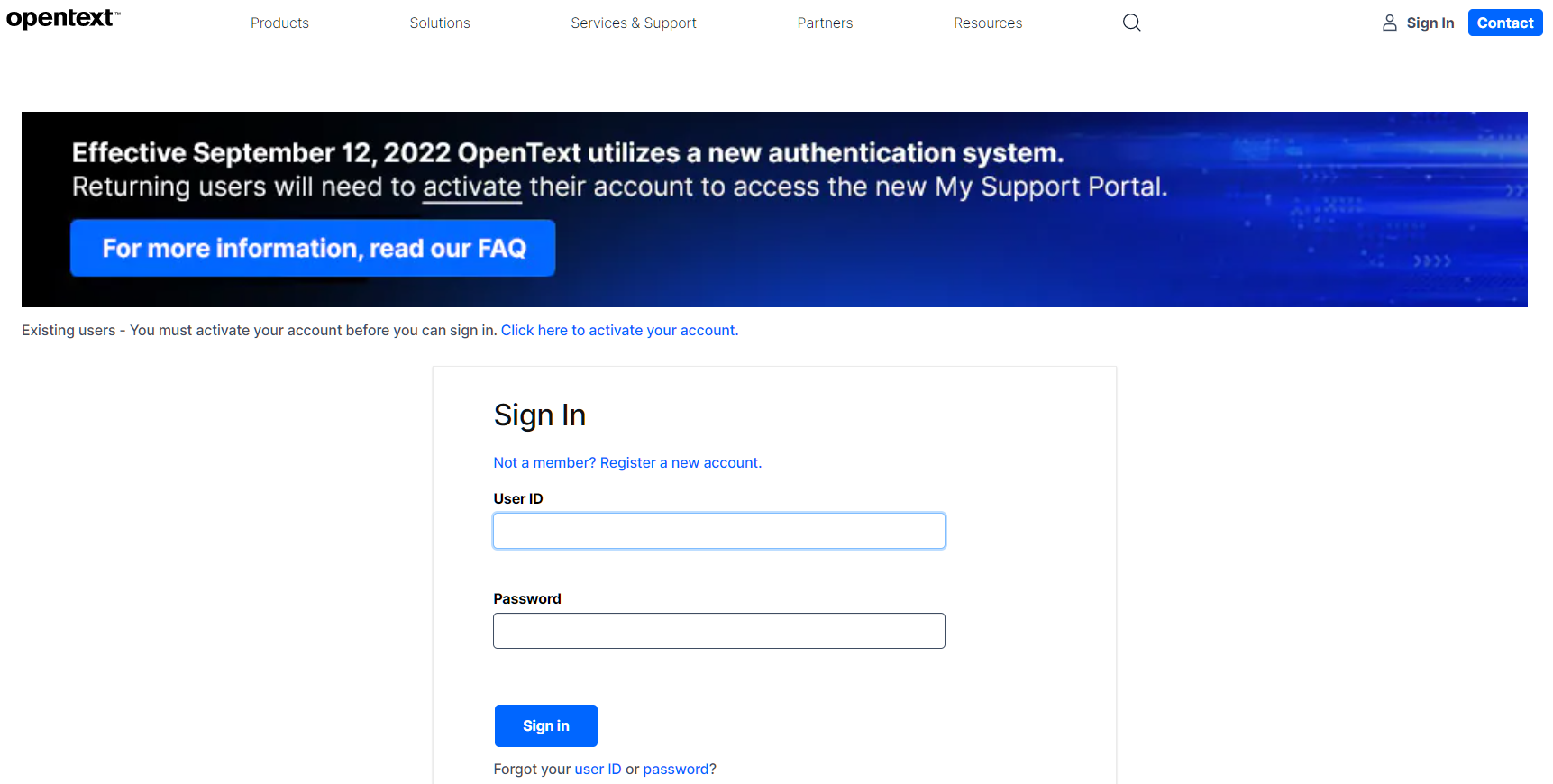
You can register for a new account or if you already have one you can sign in with your registered account.
After logging in you’ll see this page where you go to ‘Get Support’:
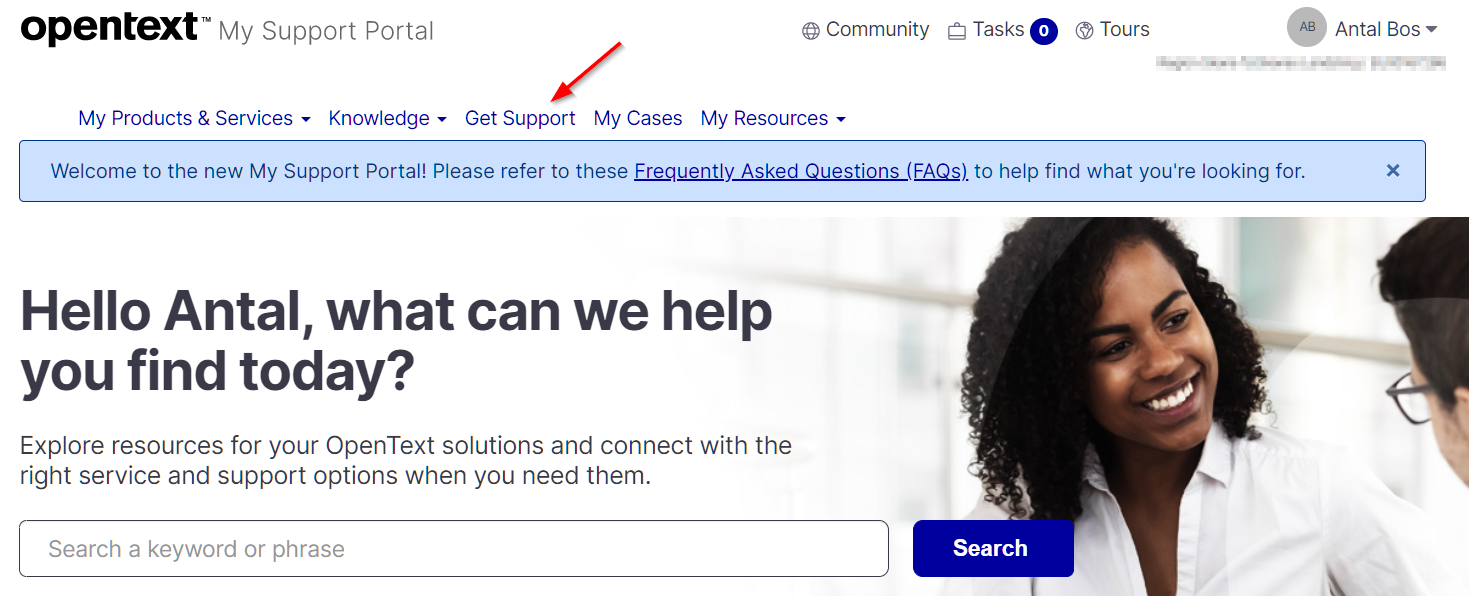
Go to the ‘License Keys’ section and start a new request for ‘Business Process Management’
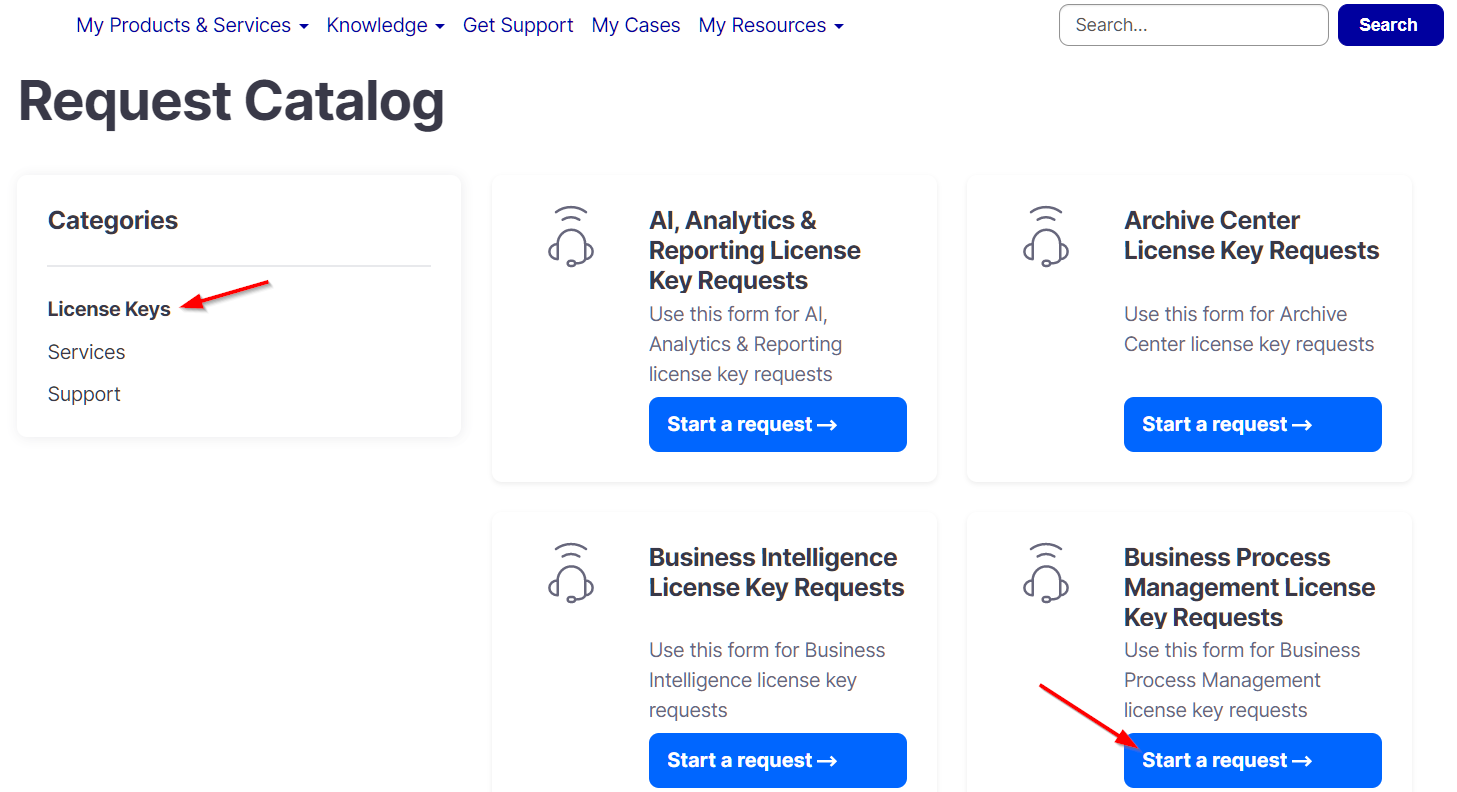
Fill the form with information like this:
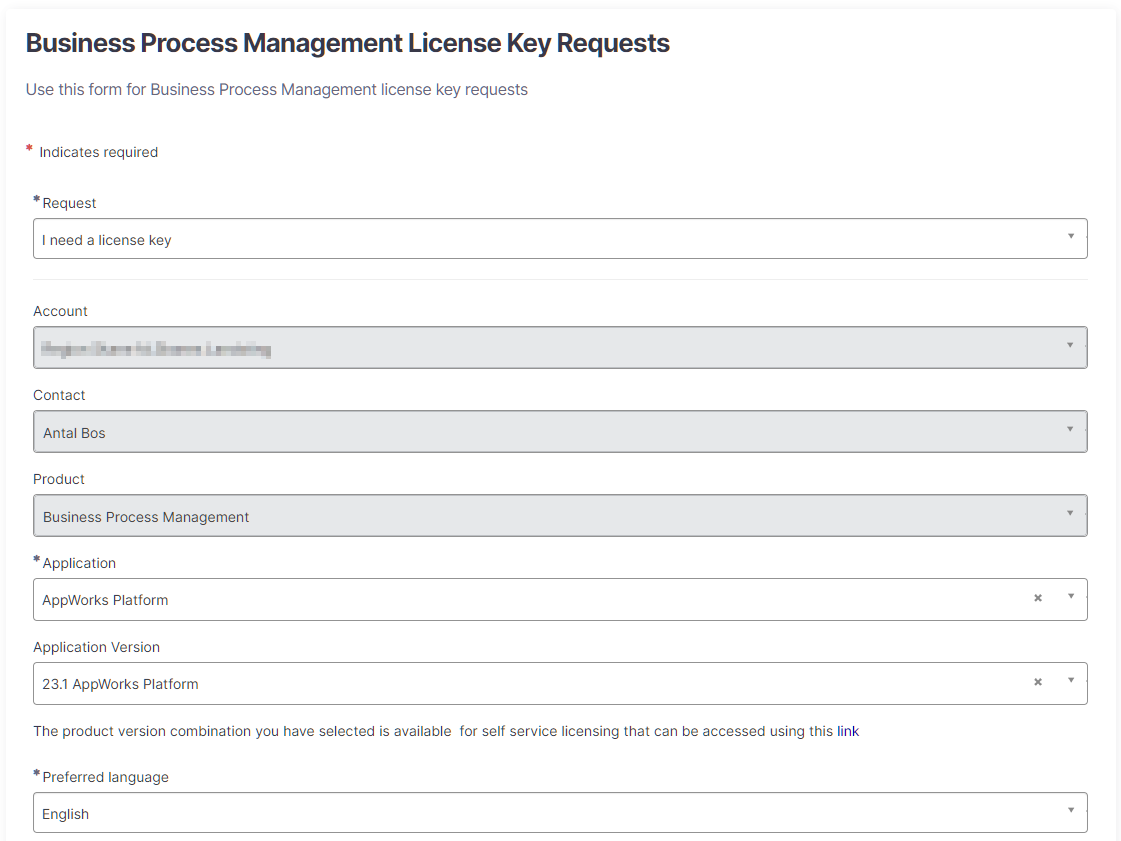
Use this next in the description:
1 | I would like to request a license key, please let me know if you require any additional information. |
Make sure you communicate the FQDN of your image clearly us the license file will depend on it!
Time for other things now…May take a day. It depends on the timing of the request, and who picks it up in the world’s time zone! 😊
To track your ticket do the following.
Login into the support site if you were not already and go to ‘My Cases’
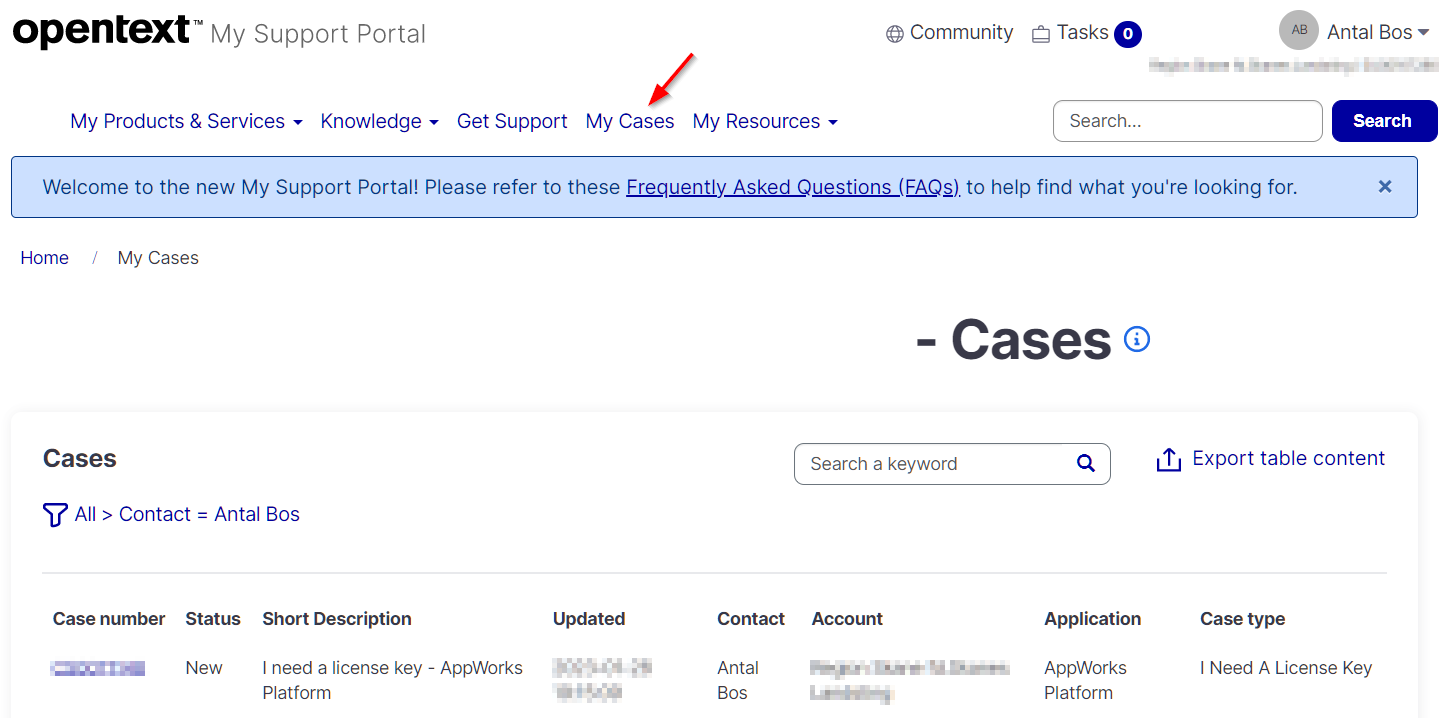
After a while you should get a mail with the attached license information. Something like this:

That’s a big ‘DONE’ for this installment of AppWorks tips where we requested an AppWorks demo license. Let me know what you think in the comments and have a good one for today…See U in the next step!

