Hi there “Process Automation” fans,
Welcome to the installation page of “Process Automation” tips.
This overview guide will help you install “Process Automation” on a local VM image running on the free available Oracle Virtual Box software. All software packages used will be freely available for installation except the “Process Automation” from OpenText as this is licensed software. Only as a consultant you can always request a temporary license (mostly six months) to use the full featured software for try-out purposes. If you already have a valid license ready, this can also be used.
This guide will be a series of several blog posts that will be dependent on each other to finish a complete installation.
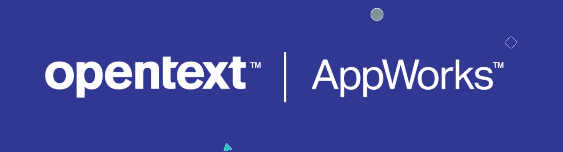
The required 10 steps for the best of all installation for “Process Automation”:
The virtualization software for running VM images on your local machine. Software can be found on virtualbox.org and a detailed installation can be found on this post.
Every image you create needs its own attention for a proper configuration. The best of all configurations will be described in on the upcoming page for this step. It’s not hard to do, but some tips will be very helpful.
No “Process Automation” installation without a license file. This post will explain and show how to retrieve your own license file for your “Process Automation” experience. There are some things you need to know before getting started.
No image without an operating system. For “Process Automation” the no-cost developer edition of RHEL from developers.redhat.com. We’ll make the installation as minimal as possible without any UI, but only with terminal commands.
I always used CentOS from centos.org, but this is deprecated by OpenText since AWP
22.2
Yes…Java…Where is it not used? We’ll use the OpenJDK that is free of use and can be found on this site https://openjdk.java.net
This is the application server that is supported for “Process Automation”. It’s the free to use Enterprise Edition created on top of Tomcat, and a detailed description will be found in this post. Software can be found here https://tomee.apache.org
No system without a database to save some information. For “Process Automation” we have support for the free to use PostgreSQL from postgresql.org. A proper installation to get started with PostgreSQL will be found in this post.
“Process Automation” requires a system to store information about all kind of created objects by the system or by the user. ‘Cordys Administration Repository Server’ (CARS) in the supported and required OpenLDAP system to store all this information. The software is available from the OpenText support site
The main package were we will all be waiting on. Keep up the good work, and you will be astonished by this great piece of software that will make your low-code experience to the next level. Its software is in the same installation package where CARS can be found.
It’s the last step you need to execute before you can start using “Process Automation” on your local machine. The installation prepared the packages and this step deploys it all the correct locations on the system.
This concludes the overview for the “Process Automation” installation steps, and we’ll give it a ‘DONE’. I will see you in the next weeks for the upcoming installation posts for “Process Automation”. Have a great day.


