Hi there AppWorks fans,
Welcome to a new installment of AppWorks tips.
This post will cover 5 steps on how we can create organizations, how to management them and how to access them.
Let’s get right into it…
Start up your machine, make sure all services are running and go to the URL with the installation post ‘AppWorks installation in 10 great steps’ ends with the URL: http://192.168.56.107:8080/home/system/
Step 1 in this post is to open the above URL in your browser to get the nicely crafted login screen.
Make sure the browser does not have any exotic plugins active like pop-up and script blockers as it will bring a negative vibe for your AppWorks experience!
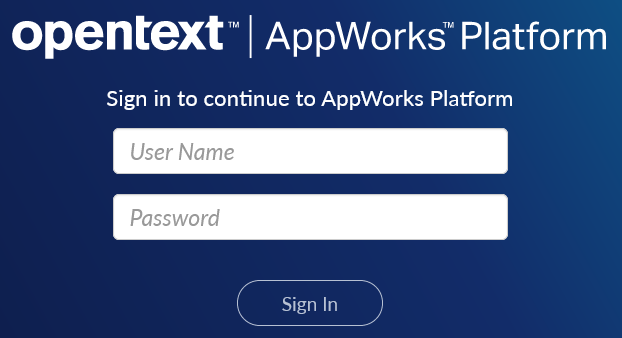
The credentials are ‘sysadmin’ as username and ‘admin’ as password (That we use as an example on this site).
First thing to note is that the /home/system path (also called the ‘System organization’) is only meant for global administration tasks. Do not development any artifacts in this organization space!
With this information in the back of our head and because we are developers the second step in this post is to create a new organization. So, look in the top right corner where you will see a search box. Start typing ‘org’ and you will be able to open the ‘Organization Manager’

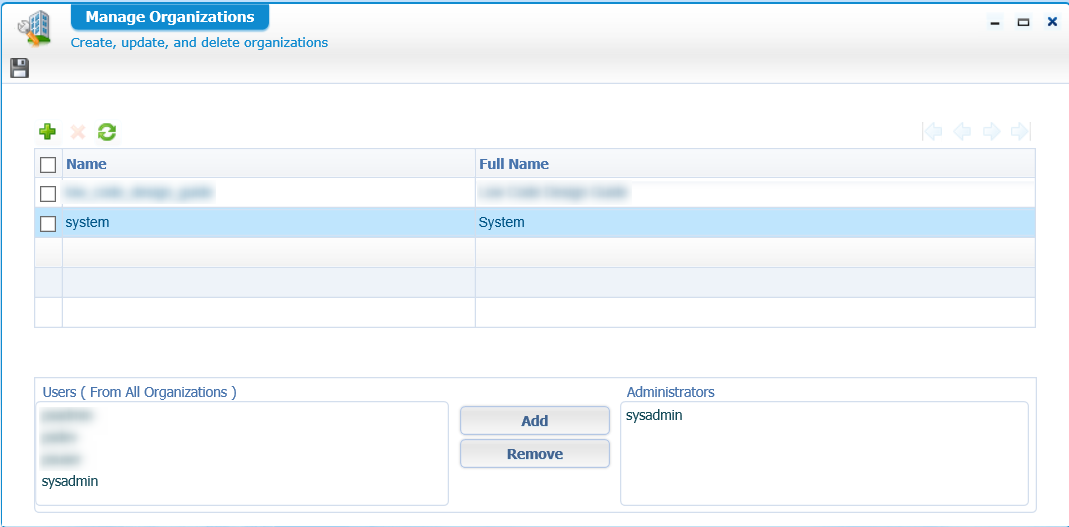
Hit that green plus-sign to create a new line in the table. As a name you can use for example ‘appworks_tips’ and for the full name we’ll be using ‘AppWorks Tips’.
Also add the ‘sysadmin’ user as 1 of the Administrators. You need at least one and, in another post, we’ll learn how to create our own administrator account and update it for our organization.
Then hit the ‘Save’ diskette icon and close the ‘Organization Management’ panel. The third step would be to open the just created organization space!
Look again to the top right dropdown with ‘Organizations’ in front of it. There should your new organization one of the selectable options.
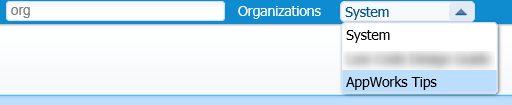
Go to it and check it out.
The fourth step is to notice you have less artifacts available. ‘Organization Management’ for example is not there anymore. That is a good thing as this is a global artifact from the ‘System Organization’. Also notice that still not all artifacts are visible. We now only see the ‘Administration’ artifacts and that is because the ‘sysadmin’ user has only the ‘Administration’ role and not the ‘Developer’ role that we intent to use. The creation of a developer role will be explained next week’s post.
Also notice the URL in the browser as it switched from /home/system to /home/appworks_tips
The fifth step would be to undo our creation step and delete an organization. So, go back to the ‘System Organization’ and start the ‘Organization Management’ artifact again. Select the firstly created ‘AppWorks Tips’ organization and click that red cross icon.
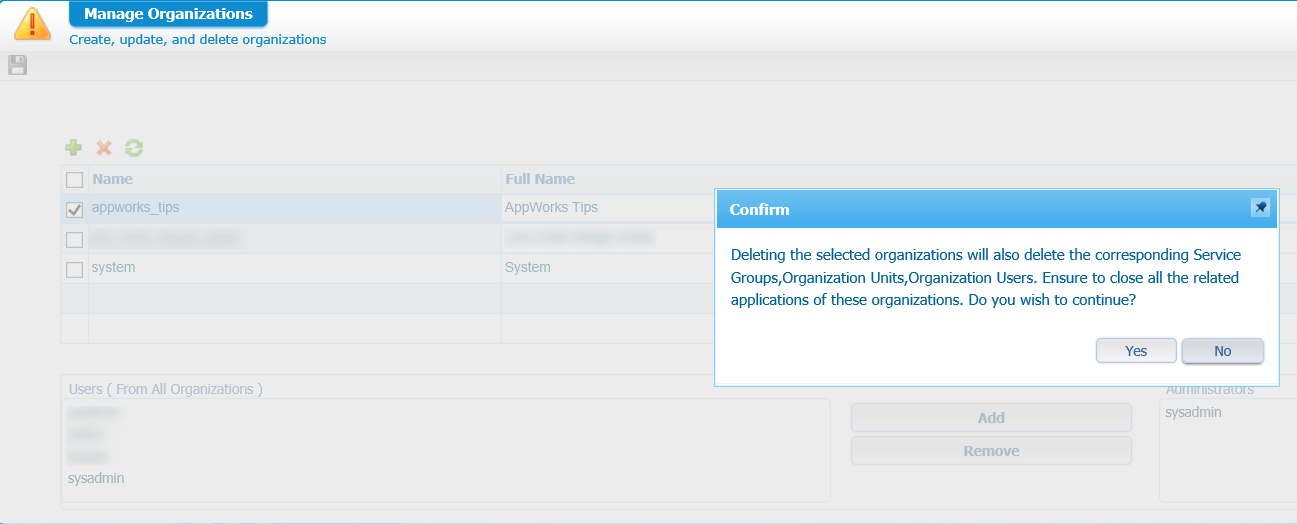
Click ‘Yes’ to continue the delete action.
And that my follow AppWorks fans gives us a ‘DONE’ for the organization management part of AppWorks. The first step before you can start low code your own application on the platform. Please give your feedback in the comments and as always: CU in the next post and have a great one for today!


