Hi there AppWorks fans,
Welcome to a new installment of AppWorks tips.
This post will learn how to add brand new users to our organization and how to apply the correct role to them. We already saw the ‘sysadmin’ account that was created during the AppWorks installation. This is our superuser with the one role that rules them all. Use this user only for global settings in our organizations. Best practice is to create a new administrator role for your new created organization and use that user by default for administration task so…
Let’s get right into it…
Start by opening your new created AppWorks organization. In the previous post we created the ‘AppWorks Tips’ organization. This gave us the URL http://192.168.56.107:8080/home/appworks_tips/
Login with the ‘sysadmin’ user and in the top-right search box you can start typing ‘user’. You are provided with a link the ‘User Management’ artifact.
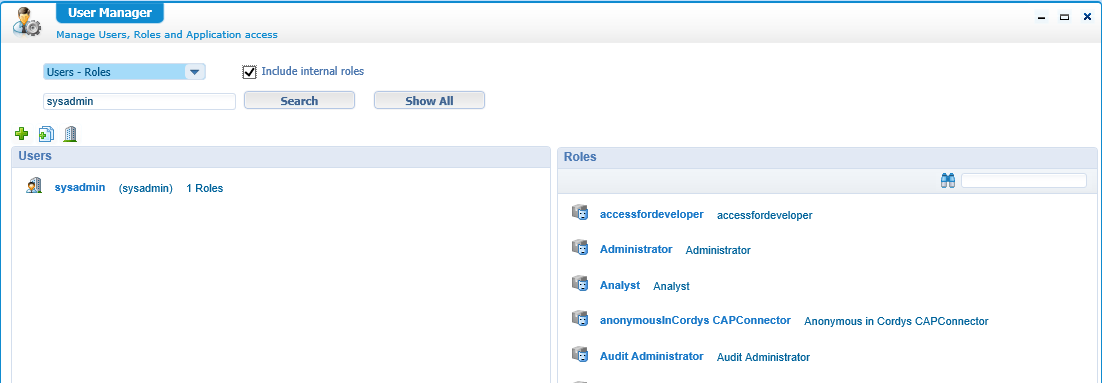
Click the green ‘plus’ sign to create a new user and fill in the form with this information:
Authentication Type: Platform
This makes the user an internal managed user. In another post we will see how to authenticate to an external system like OpenText Directory Services or Active Directory (both through Lightweight Directory Access Protocol)
Username: awadmin
User Full Name: AppWorks Administrator
User ID: awadmin
Default Organization: AppWorks Tips (or the organization you created!)
The default organization can’t be changed here because we are already in the correct organization. If ‘System’ is selected here, you are in the wrong spot!
Password: admin (as we use for all the examples)
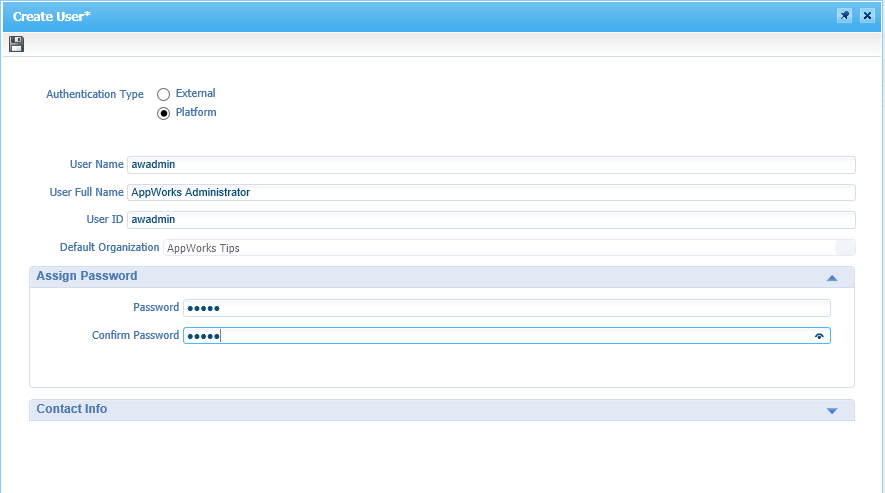
Hit that disk-icon for a save action on the user creation.
Now we click on the ‘Create multiple users’ icon next to the previous one. Fill in the form and hit that ‘Add Next’ button for the next user.
You can use this table as an example.
| Username | User Full Name | User ID | Password | Organization |
|---|---|---|---|---|
| awdev | AppWorks Developer | awdev | admin | AppWorks Tips |
| awuser | AppWorks User | awuser | admin | AppWorks Tips |
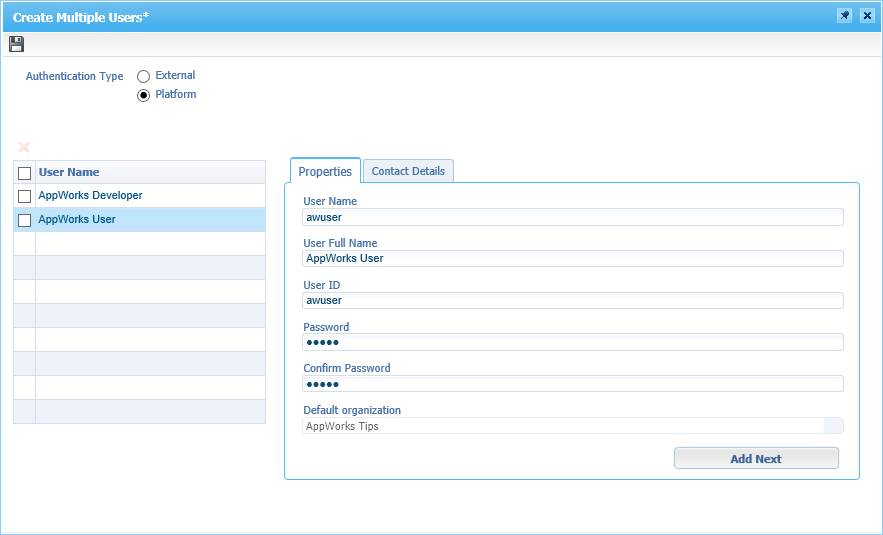
If a user is wrongly added, you can always remove it from this list by selecting it clicking on that red cross.
When done you can hit that ‘save’ disk-icon to save all the users. That will bring us to a view like this where all users have zero roles applied:
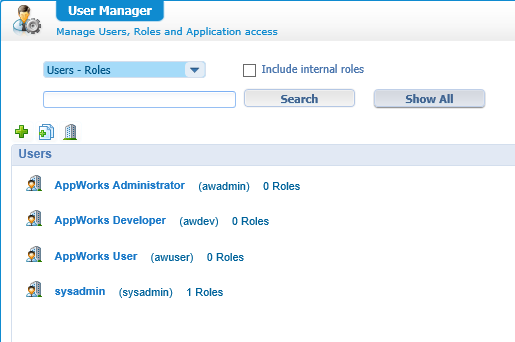
Maybe you need click ‘Show All’ to get the correct result!
Now we need to apply the correct role to the correct user.
So now need to select the ‘AppWorks Administrator’ user and then on the right side we see the roles that can be applied. For this user we right click the ‘Administrator’ role and give the action ‘Assign to selected User(s)’. More users could also be selected but is not needed for our example.

Now make sure the ‘AppWorks Developer’ user gets the ‘Developer’ role and make the ‘AppWorks User’ available for the ‘Entity Runtime User’ role (Use the filter option to get to the correct role!).
In the end every user should have 1 role applied like you see in this screenshot:
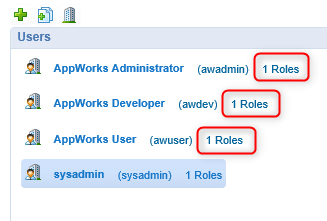
Now it’s time to test our users!
So ‘Sign out’ from the current user. You can do this with that nice button on the top-left corner and login with the ‘awadmin’ user.
You should see the artifacts that can be used as the role ‘Administrator’. Incl. the ‘User Manager’ that we used for this post.

The next user will be the ‘Developer’. So, sign out again and use user ‘awdev’ to login again.
See that the ‘Developer’ has other artifacts on his screen:

The last role is the standard user that we will use to test our application. Sign out and login with the ‘awuser’.
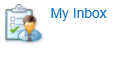
hmmmmm…Is that all there is for our test user?
Yes, it is, but normally this user will not login to the /home/appworks_tips URL because this user will use our low code crafted app that will be developed by our ‘Developer’ and administered by our ‘Administrator’.
The test user will therefore go to this URL: http://192.168.56.107:8080/home/appworks_tips/app/start
And will see this screen:

Only nothing is there to use yet as nothing is developed, deployed and made available! 😜
And that my AppWorks fans makes it a ‘DONE’ for this post on creating users and defining a role to them. Next time we’ll start using the ‘awdev’ user and start creating a new workspace with a project structure for a foundation of our ‘to be crafted’ application. Let me know what you think in the comments and give it a thumbs up if you like this post. See U next week….have a good one!


