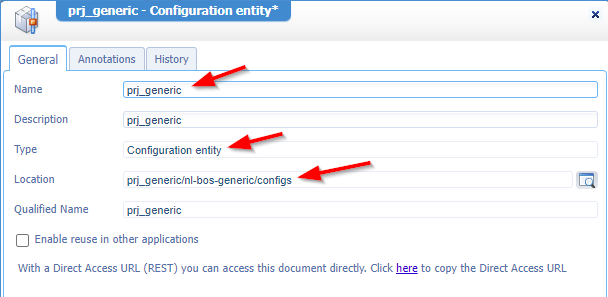Hi there AppWorks fans,
Welcome to a new installment of AppWorks tips.
A colleague showed an interesting feature/trick in runtime which we can extend with an extra tab showing even more configuration parts of a solution. This way of implementation exposes administrative tasks into runtime which the administrator normally accesses via the design time artifacts or the /app/admin path of our beloved AppWorks platform. Time to turn tides and explore the way of doing things differently…
Let’s get right into it…
Boot up the VM you’re working on and dive into your favorite URL. The designer should open a workspace with a basic project structure like below. When you’re new to the party squat, read this old post to boost your basic knowledge first.
This post will not create any “regular” entities, but we start with a simple homepage first (nicely saved in the homepages folder of the project):
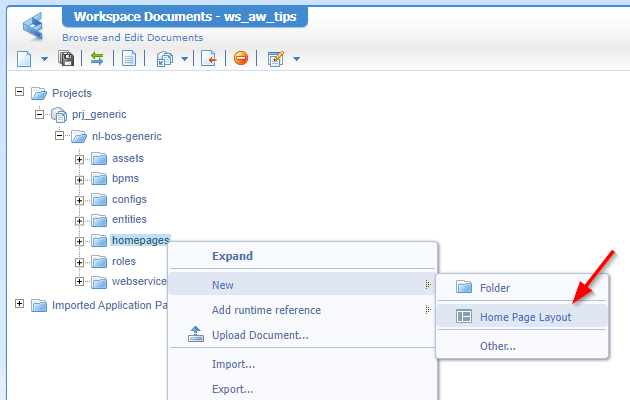
Give it the name hp_administration with a proper label and dive into the first configuration parts:
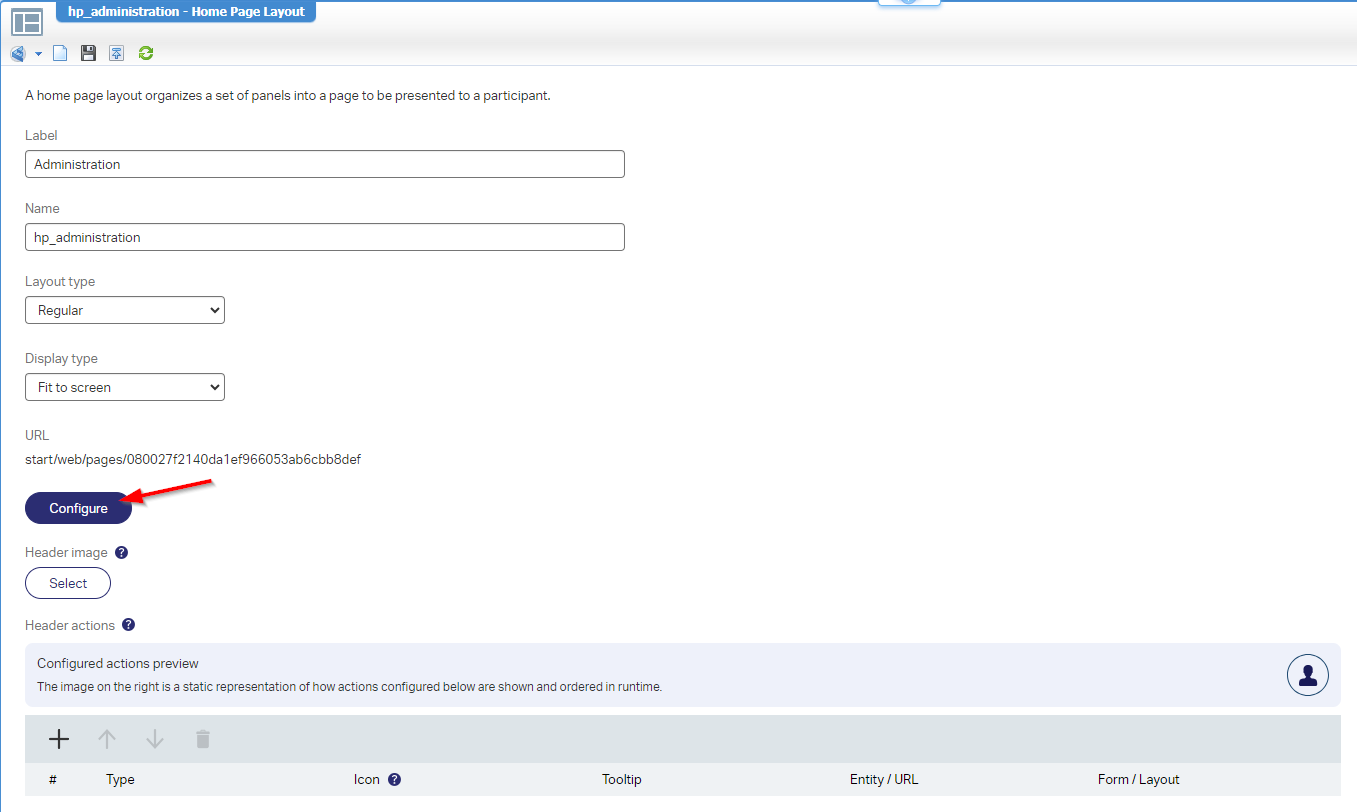
Notes on this homepage document:
- You see a URL which you can use in ‘Web Content’ panels of a layout, or forward dynamically from an action type of ‘Rule’ BB.
- A homepage normally requires a ‘Runtime security’ from the context menu of the document in your project; Like we also do for BPMs. We use a developer account for now with sufficient privileges by default!
Stack three panels of type ‘Web Content’ on each other to introduce a “Tabbing” structure and provide a label for each tab. This is the first result which we can publish into runtime:
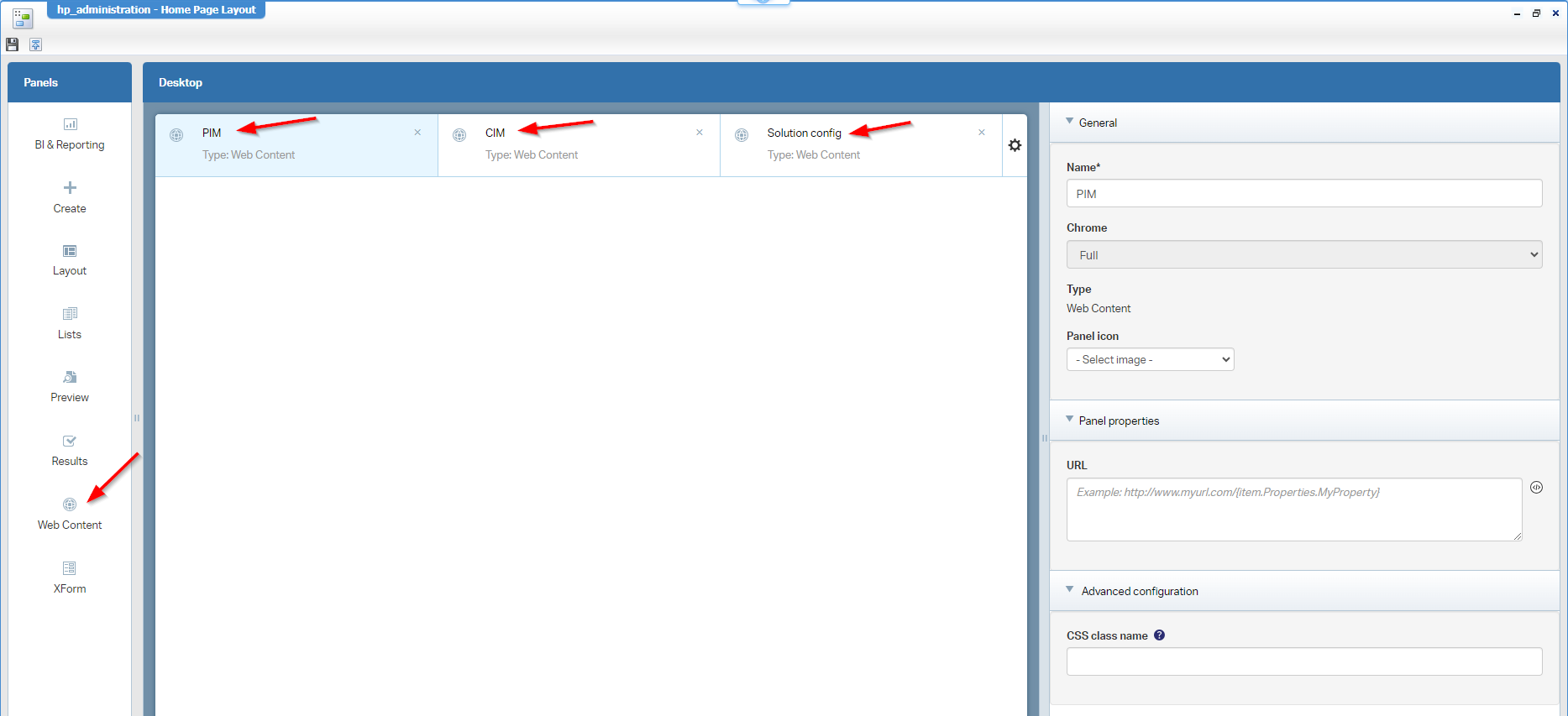
The panels in runtime are empty now (see the URL field in the previous screenshot). Go into design time again, show all the artifacts and make a copy of the URL behind the PIM:
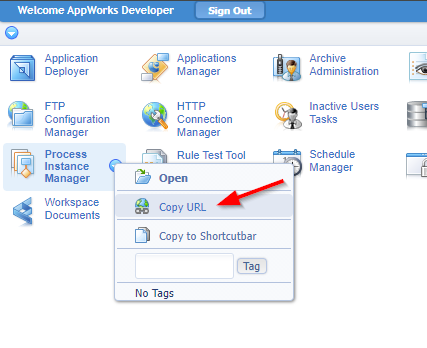
It points to something like this (where I removed all the URL parameters at the end): http://192.168.56.107:8080/home/appworks_tips/com/cordys/bpmengine/monitoring/choosedefaultview.caf
We can now reuse this URL in the ‘Web Content’ panel of the PIM-tab, but as we don’t want to depend on a “hard coded” server name, it’s better to do it like this:
../../../com/cordys/bpmengine/monitoring/choosedefaultview.caf
Or like this:
./../../../com/cordys/bpmengine/monitoring/choosedefaultview.caf
Orrrrr…even like this:
{system.baseURL}com/cordys/bpmengine/monitoring/choosedefaultview.caf
And yes, there is no extra
/behind that variable{system.baseURL}!
…
This is a quick list of links for the most used artifacts available:
| Artifact | URL |
|---|---|
| Process Instance Manager | ./com/cordys/bpmengine/monitoring/choosedefaultview.caf |
| Case Instance Manager | ./com/cordys/bpm/casemanagement/cim/cim.caf |
| Application Deployer | ./com/cordys/deploy/runtime/PackageDeployer.caf |
| Audit Viewer | ./com/cordys/audit/auditView.caf |
| Deployed Process Models | ./com/cordys/bpmengine/deployedprocesses/deployedprocesses.caf |
| LDAP Explorer (CARS) | ./com/cordys/ldap/explorer.caf |
| License Viewer | ./licensemanager/spslicensemgmt.caf |
| Log Viewer | ./logviewer/CALViewer.caf |
| System Resource Manager | ./sysresourcemgr/sysresourcemgr.caf |
| Web Service Interface Explorer | ./methodsetsmanager/methodsetexplorer.caf |
You can also open these CAF file URLs directly in a browser, but some don’t work standalone; I guess it depends a bit on the context where they load. Interesting also is the URL behind the ‘Workspace Documents’ which end with
./home/appworks_tips/cws/framework/applications/environment.htm, but a closer look with<F12>tells me it loads./home/appworks_tips/com/cordys/cws/runtime/types/workspace/views/workspacedocuments/workspacedocuments.caf, but that’s not loading standalone in a separate tab…It would be tooooo good to be true! 🥳
…
I assume you figured out the CIM-tab yourself with URL {system.baseURL}com/cordys/bpm/casemanagement/cim/cim.caf.
Next step is the solution configuration…
Solution Config
“Solution configuration”? Yes, I mean the ‘Application configuration’ entity creation from the context menu of a project:
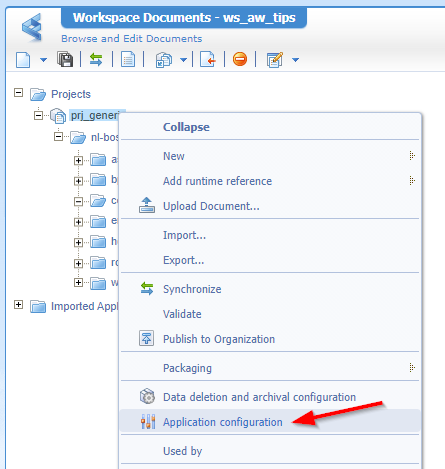
It looks like the creation of the entity, but this one pops up in the /app/admin layer of the solution after creation. I add one property cfg_key and generate all the rest; I use the property later! 🤪
Now you have something like this where you need to take notion of the URL:
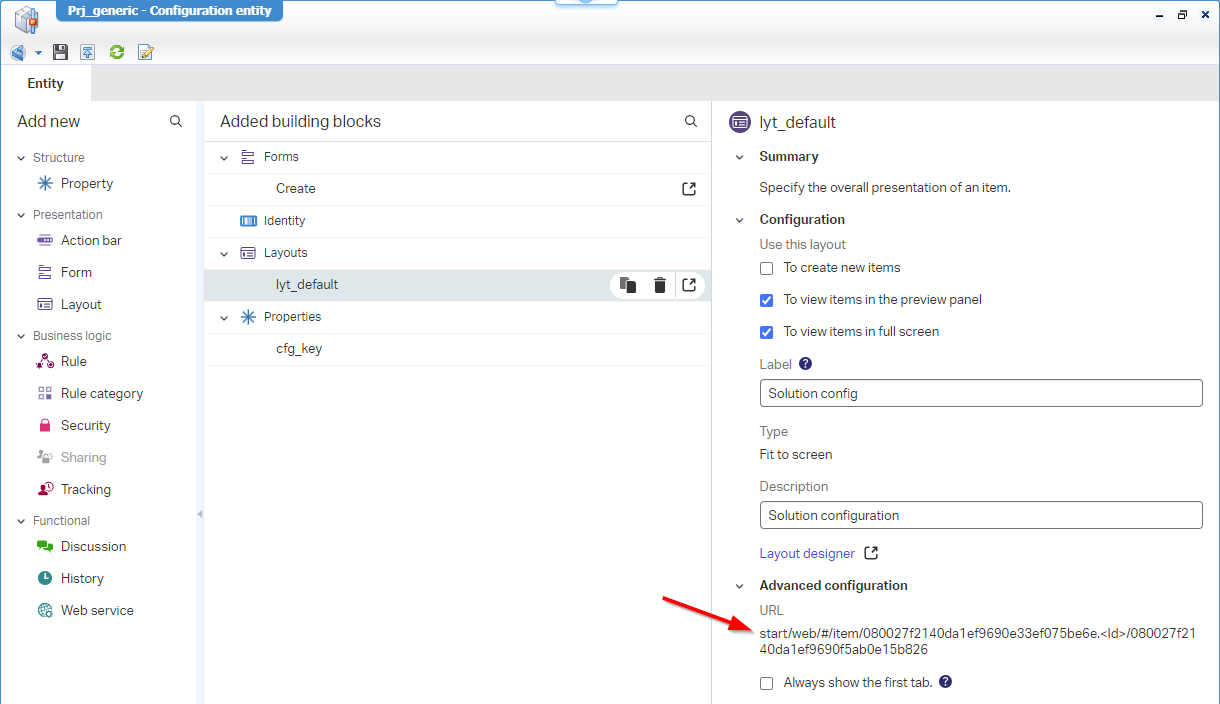
You might have noticed the saving of this entity happens in the root of the project with a not so friendly name. To change this, get the properties of the document and update these values (nicely in the
configsfolder of our project!):
I know!?…Don’t shoot the messenger here!
Publish it all into runtime and move to /app/admin:
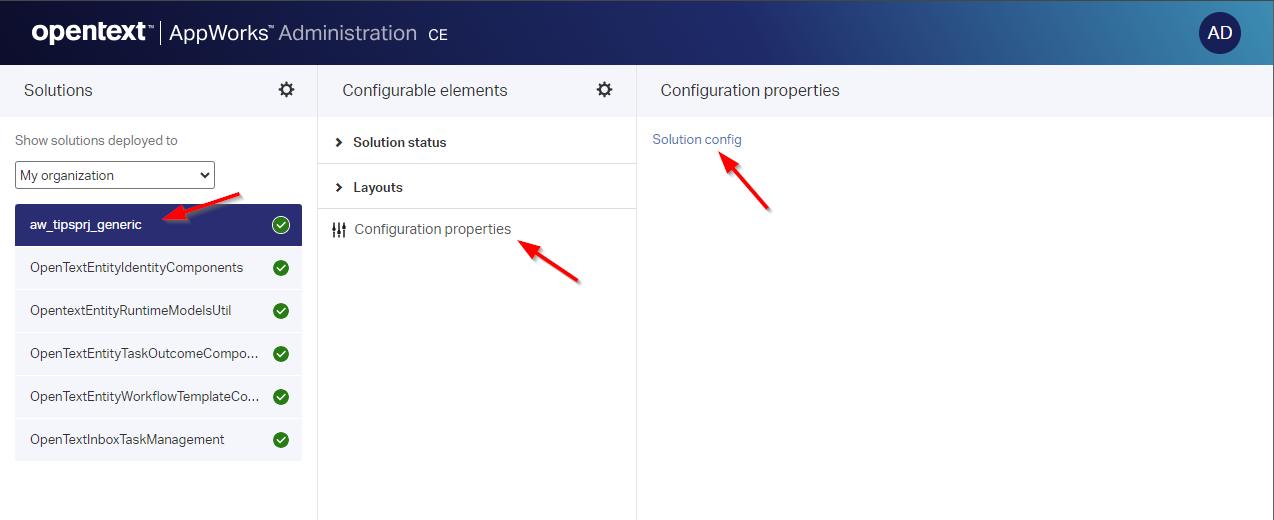
Open the link and take note of the last part of the URL: ./home/appworks_tips/app/start/web/item/080027f2140da1ef9690e33ef075be6e.2/080027f2140da1ef9690f5ab0e15b826/334bc67252da3db2b2b6ce2490f8cbe2
Looks familiar…correct?
Convert it to {system.baseURL}app/start/web/item/080027f2140da1ef9690e33ef075be6e.2/080027f2140da1ef9690f5ab0e15b826 and guess where we can use it!? Indeed, the final ‘Web Content’ panel with name Solution config!
BUT…There is one thing we need to adjust here! And that’s the .2 “KEY”…Ahaaaa…NOOO…Would it?
Yes, my friend…Update the key value of property cfg_key of solution config to value 2 in /app/admin. With this change we can now make our ‘Web Content’ URL smarter like this: {system.baseURL}app/start/web/item/080027f2140da1ef9690e33ef075be6e.{config.prj_generic.Properties.cfg_key}/080027f2140da1ef9690f5ab0e15b826
It’s a party (where you can extend it with other interesting solution settings)! 🎉 ✨ 🎊 🎈
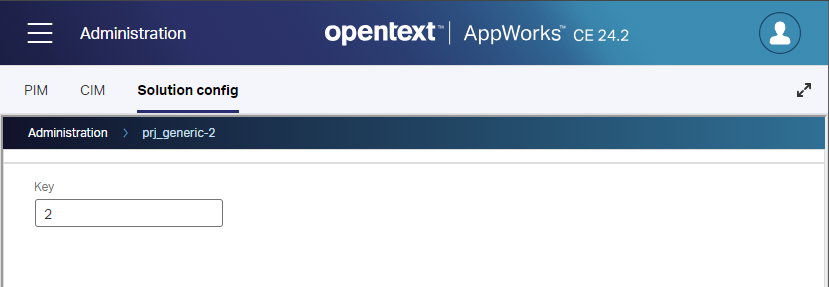
How about the flexibility of the layout IDs across environments? Great question! Who raised their hands? We should have a chat; Have a comment!
The answer is simple; The IDs are fixed in the CAP files and will not change after deployment to a next environment. The “KEY” might, but we can update it via the administration people of the solution inapp/admin.
A genuinely nice “DONE” where we exposed the PIM, CIM, and even the solution configuration parts into runtime for your administrators. Sometimes you craft things simply be reusing the components of the platform. Collaborating about it extends it to new levels and sharing it all via this channel to you, brings joy to the world of OpenText AppWorks. Have a great weekend and I CU next week; Greetz!
Don’t forget to subscribe to get updates on the activities happening on this site. Have you noticed the quiz where you find out if you are also “The AppWorks guy”?