Hi there AppWorks fans,
Welcome to a new installment of AppWorks tips.
Installing a hotfix!? I have never done it (at least not for the AppWorks platform) and I hear different rumors in the corridors during lunch breaks, walks, coffee drinks, and other stuff. I just want answers to some questions; Is it a full installation? Is it just copy/pasting some JARs and a restart? How does the installation manual smell? Does it include other hotfixes from before (cumulative)?
All valid questions where I don’t have any answers at this moment, but let’s find out together!? And why suddenly a hotfix installation? Well, I’m preparing myself for a deep dive on the OpenText “Contract Center” solution (build in AppWorks) to write about in a series of blogs (like installation, configuration, and usage & experience). And why is this needed? Well, I listen to the market and my customers on what they ask and this is one on the list; specifically, when it’s also possible to extend the solution. This last one is an interesting question (not for now) with from my side an equal interesting answer. Let’s see…For now; first the hotfix installation….
Let’s get right into it…
Ok, make sure your AppWorks VM is up and running and all services run smoothly. You can access the regular AppWorks URLs (in my case via OTDS authentication) and you can connect to the server via SSH (MobaXTerm).
In the meantime, you can do a search on the support site of OpenText for the specific Hotfix on version 24.2 of OpenText AppWorks (I know we’re at 24.3 now, but at time of writing the post it was 24.2). I’m on a RHEL OS and download the files behind the link: “awp-24.2.0-defect-fix-linux-9.446834.zip (AWP 24.2 HF01)”
Also, don’t forget to download the “readme”:
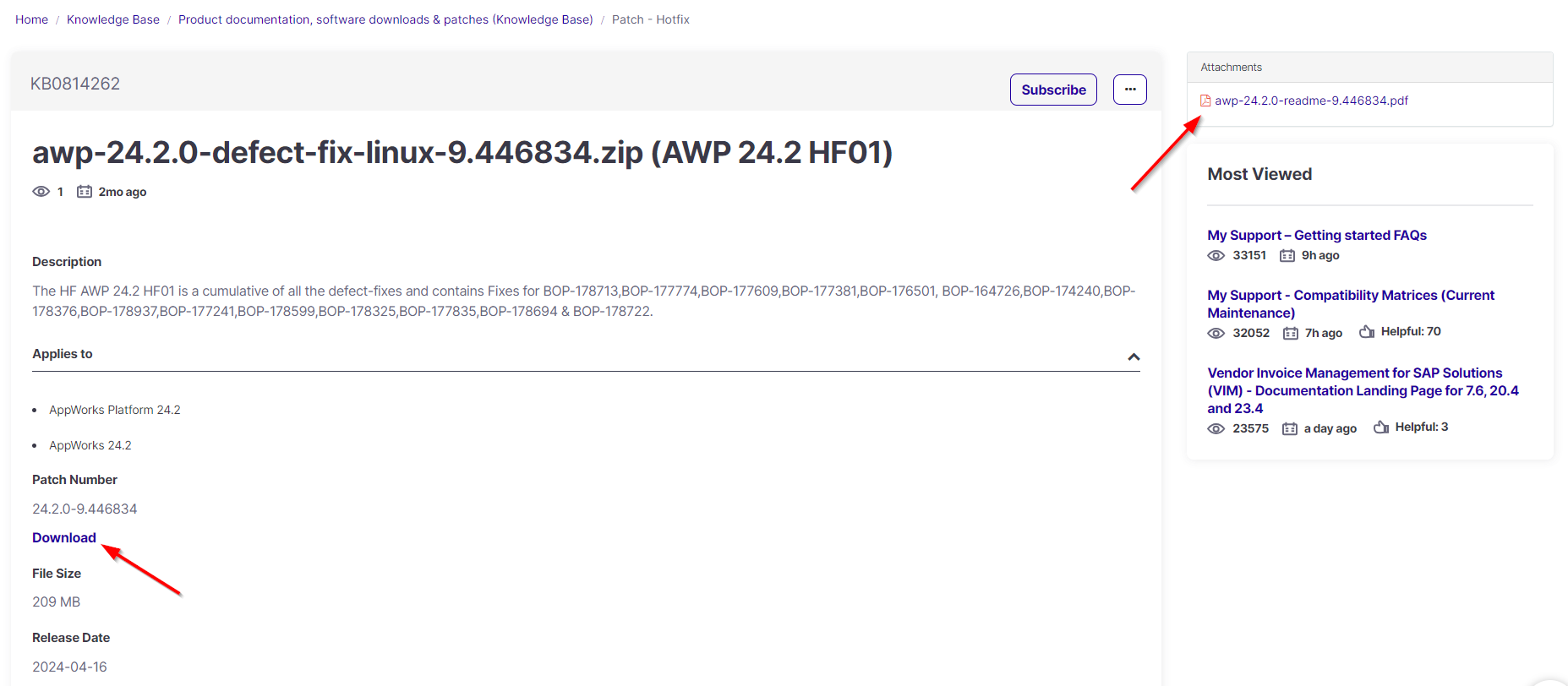
What do we get?
Readme
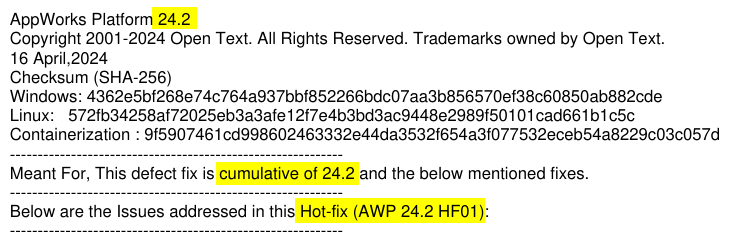
Our first answer to a question…It’s cumulative! Only, that’s not always the case (in my eXperience with another feature hotfix!)
After this you’ll get a list of BOP-ticket numbers (Business Operations Platform from the old Cordys days!). Read them to see if things will hit your solution in a dramatic way…I don’t have to as I’m on a clean image to prepare for “Contract Center”!
After this part, there are some “classic” installation instructions and the “containerized” installation instructions…I’m from the good old “keep it under your own control” and “be classic”!…I know others don’t agree, but that’s not a discussion for now. Better have it good old and steady, then new aged and wobbly(?) 🤔
You can follow the classic installation below…
Zip file
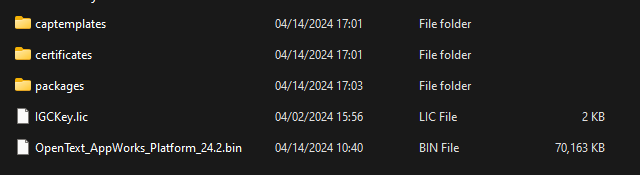
- captemplates; Just some config files (probably) used as input for the installation. ‘CAPUserInput’ was for me the most interesting…Looks like we can preconfigure stuff; Again, not for now!
- certificates; Leave as is. The ‘ReadMe.txt’ tells me: ‘any certificates kept in this folder will be pushed to Cordys Trust store’…Ok, acknowledged!
- packages; Aha…fresh blood! Those are the deployable CAP files; We could do a compare with the initial CAP files of 24.2, but again…Not for now! Keep focused! 😉
- IGCKey.lic; A Brava! license key!? What is this doing in a hotfix!? Well, I moved to Intelligent Viewing long time ago!
- OpenText_AppWorks_Platform_24.2.bin; This is the installer…For Unix (in my case).
It is time for the installation part…My VM (in the meantime) is fully blowing the fans of my laptop!
Installation
MobaXTerm (over SSH) is ready on the connection…The first thing to do is making sure you extract the hotfix and upload it into the VM. In my case under /home/sysadmin.
After this, it’s time for some bash-commands…
1 | #Setting permissions |
When X11 is running smoothly, you’ll get your first installation wizard screen:
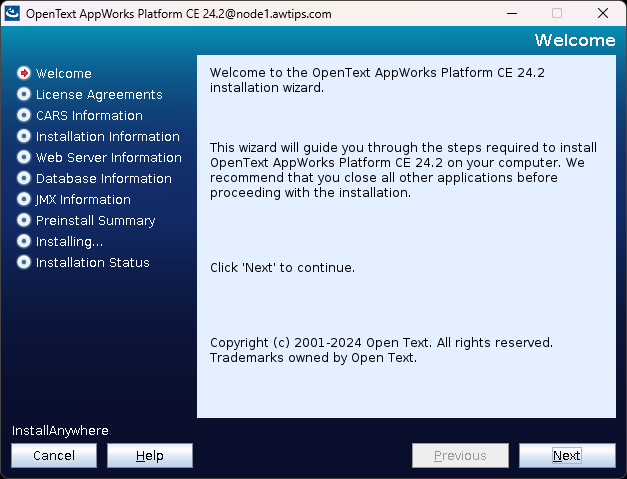
Hit ‘Next’
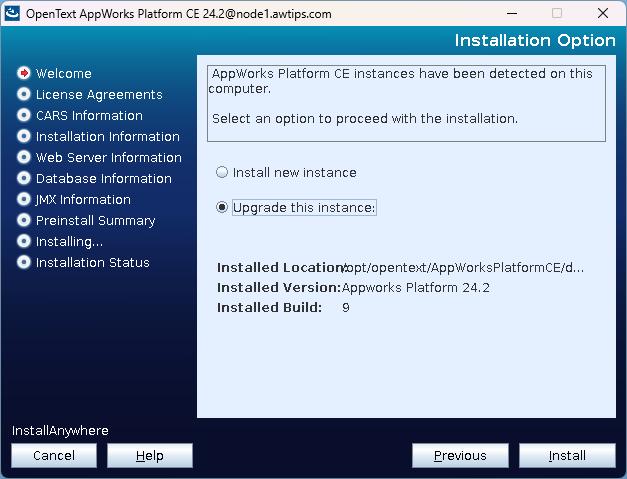
Select the upgrade option and hit ‘Install’
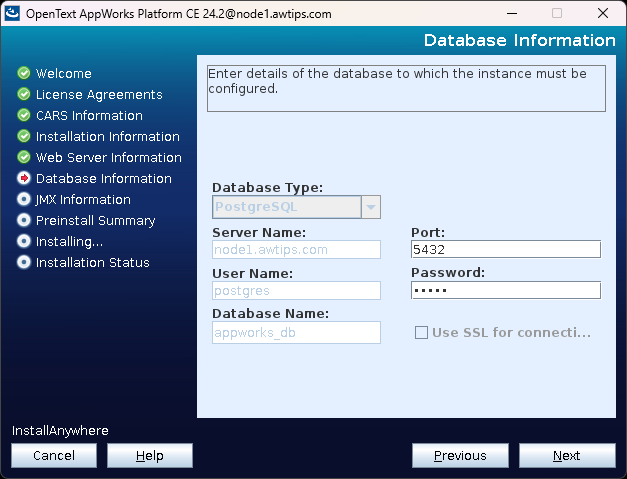
Provide the password for the postgresql user (in my case admin) and hit ‘Next’
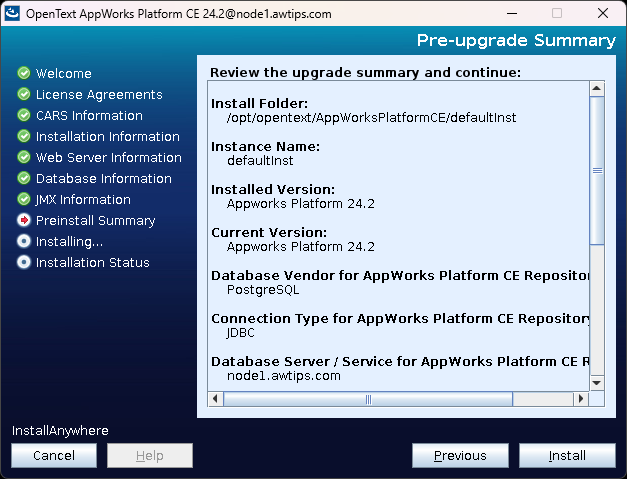
Click ‘Install’…
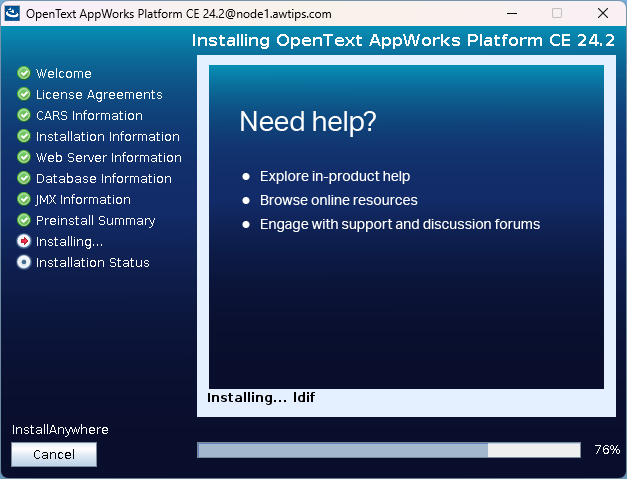
Just sit and wait…
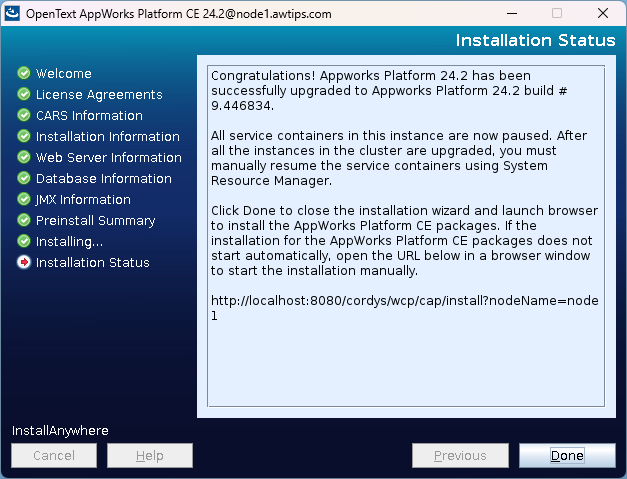
Hit ‘Done’…Smooth and nicely! 😎
Post tasks
Now, open a browser (see last screenshot) and tune in into: http://192.168.56.107:8080/cordys/wcp/cap/install?nodeName=node1
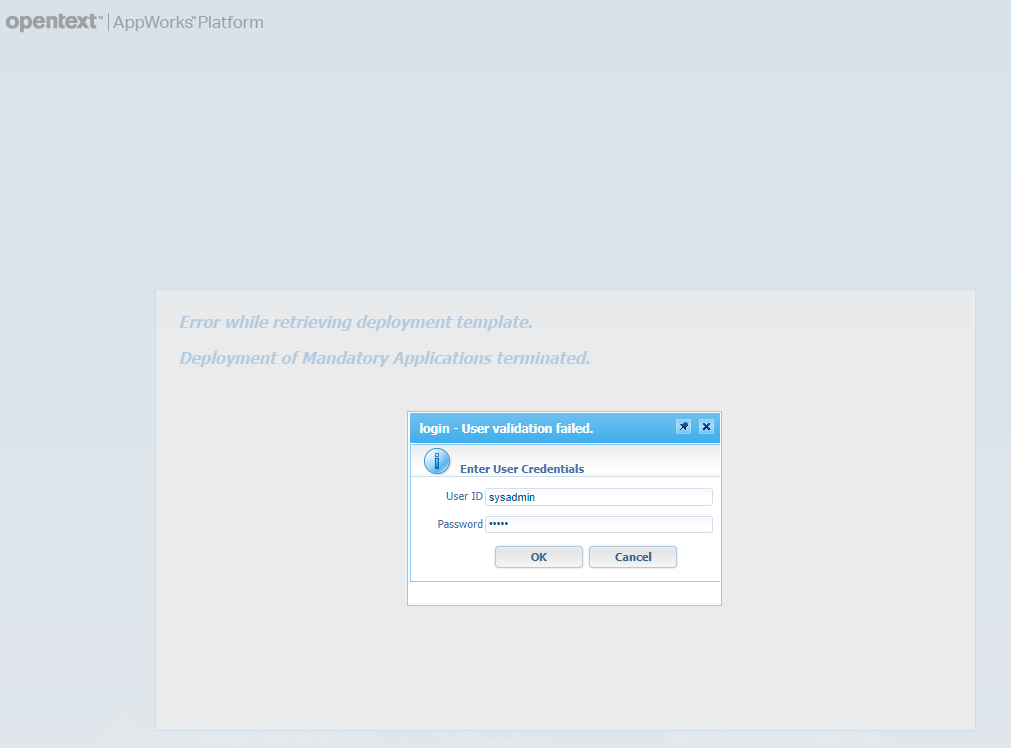
Provide the sysadmin credentials and continue life…
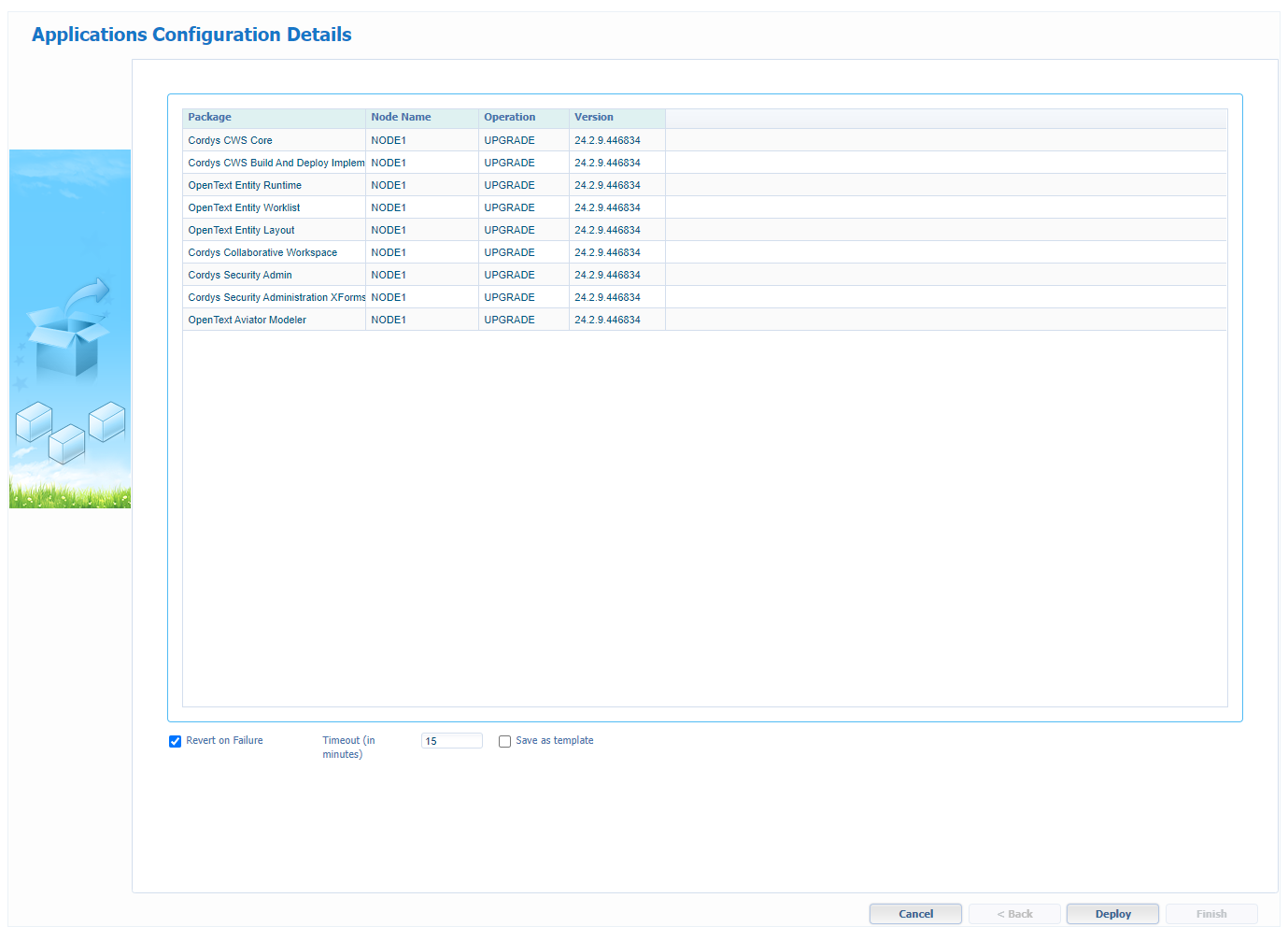
I mark the “…Failure” option (as good habit) and hit ‘Deploy’…
I still doubt this good “…Failure” habit. I also read to explicitly unmark it in other PDFs!
Next screen…
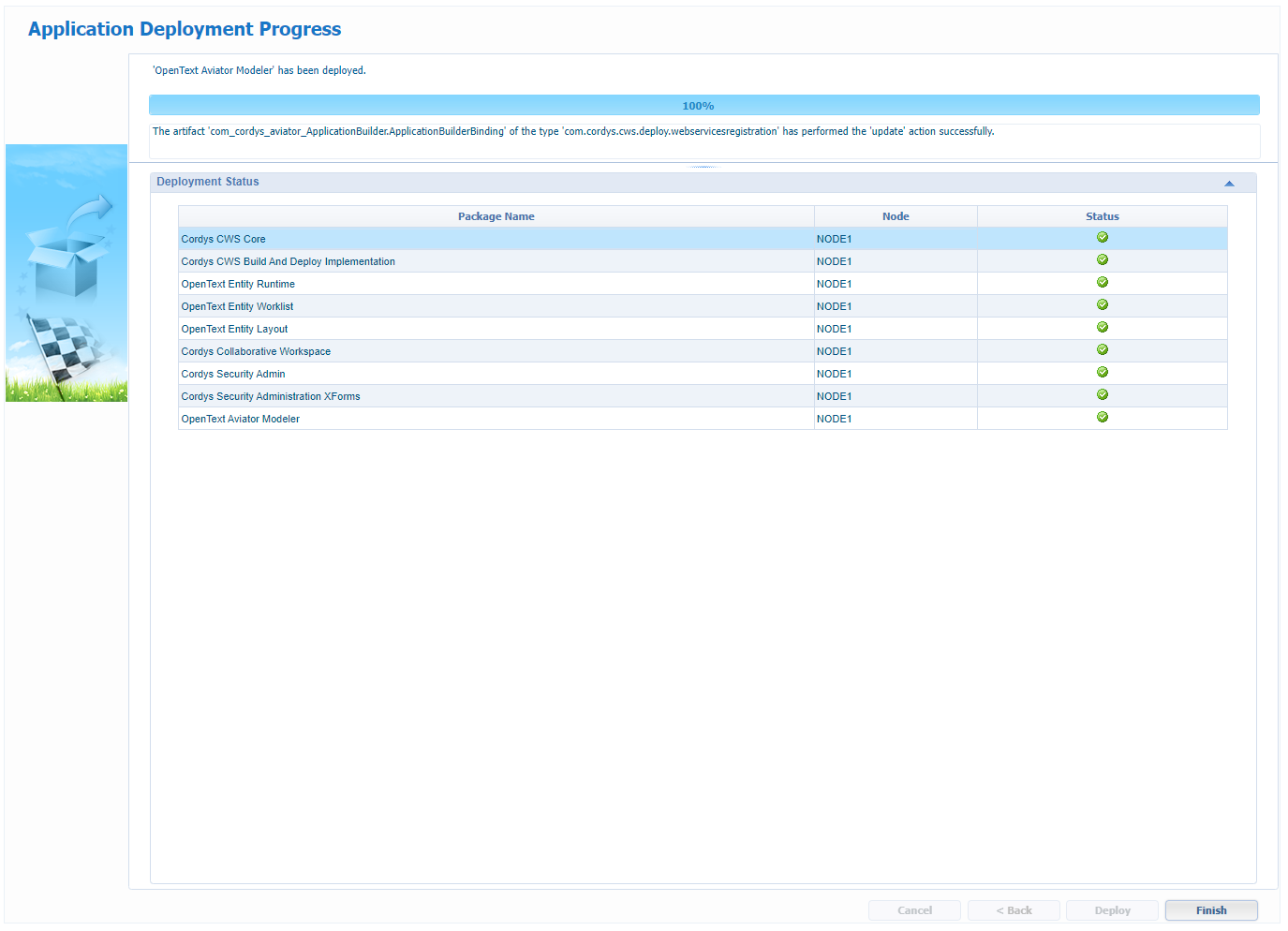
Finish it off on the relative button!
…
You now move into the ‘/system’ space (still with the sysadmin account) where you can resume the paused service containers within the artifact ‘System Resource Manager’:
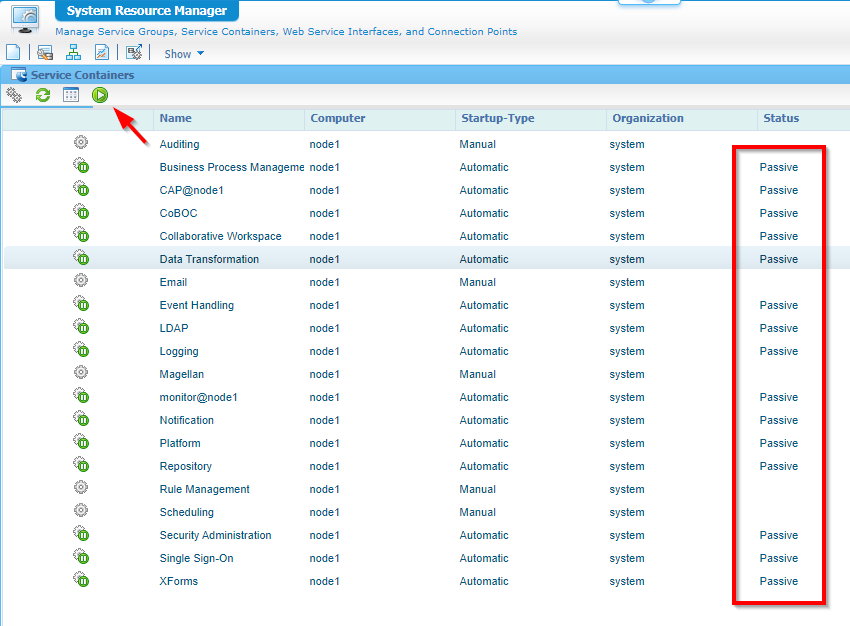
…
Next is to switch to your favorite organization http://192.168.56.107:8080/home/appworks_tips/ and make sure to logout and login again with the awdev account. Open the ‘Workspace Documents’ artifact and open the already available workspace with corresponding project.
Interesting! Normally, you also need to upgrade the workspace, but I don’t see this option passing by this time! Well, YOLO! 🤠
This is now my version of the AppWorks platform in preparation of the “Contract Center” solution:
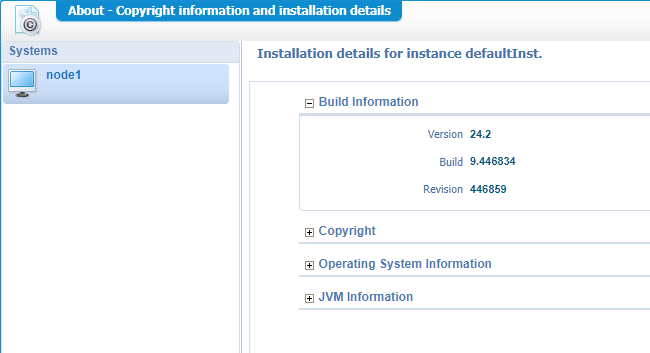
The answers to the rest of my questions:
- Is it a full installation? It feels like a full installation, buts it’s a partial installation following the regular wizards and installation procedures.
- Is it just copy/pasting some JARs and a restart? This hotfix is not, and I guess other hotfixes use the same way…comment me!?
- How does the installation manual smell? Simple and easy to follow (at least from an administrator perspective)
Nice and easily “DONE”; Not expected to install it this easy! I know, I’m on a clean environment with no dependencies, but I’ve seen different at other software platforms in my career. We’re ready for the next step to play with a solution delivered by OpenText with the name of “Contract Center”. We’ll explore more of this solution just by curiosity, but also by customer request. Have a great weekend and I see you next week on another big topic on AppWorks Tips…cheers.
Don’t forget to subscribe to get updates on the activities happening on this site. Have you noticed the quiz where you find out if you are also “The AppWorks guy”?



