Hi there AppWorks fans,
Welcome to a new installment of AppWorks tips.
Sometimes things can drive you crazy when the business asks for a specific requirement; You start to think in building the fanciest solution without seeing the easy solution is just available under your own hands! Now you wonder what that requirement would be? Well, it’s a requirement where the business asks to make it possible to select text in a result list, so we can copy the text for further usage…whatever that might be!? 😱
Let’s get right into it…
Have you ever tried to select text in a result list? Try it out; You’ll make the conclusion it’s impossible to do because releasing your mouse will trigger the ‘Open item’ event, and you end up in a new screen…So, what would be the advanced solution? How about marking the item, create a new action rule triggering a “model” form popup where you can select the text properly!? Interesting, but not that different from opening the item and making the to-be-selected text available from the opened form! It took some time having a great ‘ReThink’. Getting two steps back in thinking gave me the ringing bell that the solution was right in from of me…On my desk!…With an easy, out of the box mouse trick. WHAT? 🙃
The easy solution…with a simple prototype solution for creating ‘Todo’ type of entities:
- Open the
All todo itemslist from the left panel (in runtime!) - Make sure you have entity instances in place…dûh!
- Now click (and HOLD!) at the end of a value in the result list…
- Now drag that mouse to the left to select the text (like you would normally do)…DO NOT RELEASE THAT FINGER OF THE MOUSE BUTTON/TRIGGER!
- With the text selected (and the mouse button still down), do a full right-click with a (random!?) second finger! Yes, it’s a “feeling” you need to explore, but watch that screenshot on what will happen when you fine tune the trick.
- Hover to your action (like that ‘Copy’) and let go your left button! You’re done to paste it anywhere else with
<Ctrl>+<v>(or another right-click from your mouse)
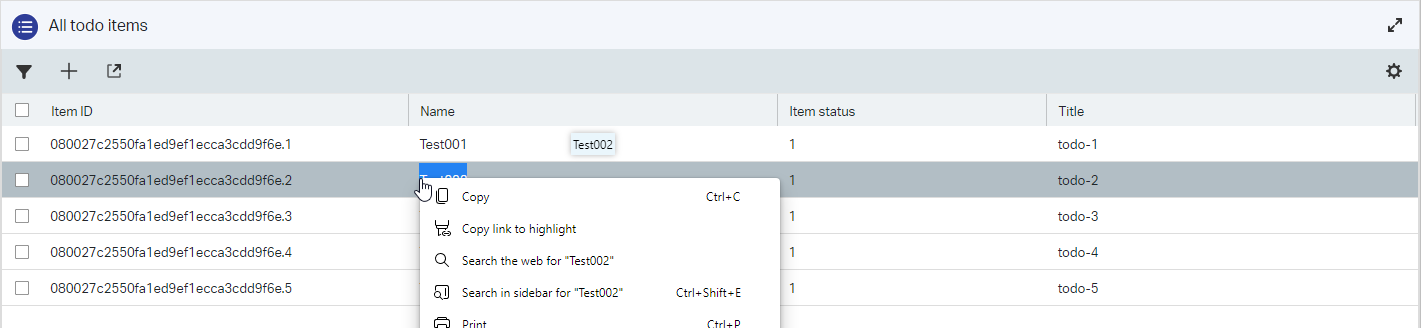
Isn’t this a party!? 😎 Now explain this trick to your other 6K end-users with a nice, recorded demo…Or send them to this website to grab all the information on AppWorks! And make sure they subscribe! 😉
…
A final/valid question for this post would be: Is there a configuration option available in the platform to disable the ‘open item’ on mouse click (like for example in the wcp.properties)? Well, I couldn’t find it in the documentation and questioned the community.
In the meantime, I go for this simple workaround in CSS to disable the ‘open item’ event (after following my own CSS-hack-post):
1 | .rg-table-row.rg-table-header { |
Thank you for the hint, my dear AppWorks-journey-partner!…You know who you are to accept the kudos!
I guess the fastest post ever, but you don’t want to know how end-users struggle with this…Now the entire world knows; Share the knowledge and show what you are capable of; It will benefit others (incl. yourself)! YOLO 🙈 🙉 🙊
Don’t forget to subscribe to get updates on the activities happening on this site. Have you noticed the quiz where you find out if you are also “The AppWorks guy”?


