Hi there AppWorks fans,
Welcome to a new installment of AppWorks tips.
This guide will help you uninstall AppWorks from your local VM image. Not the hardest thing to do, but when you don’t know what to search for it’s hard to find what you want!
Let’s get right into it…
Spin up your RHEL image where CARS with AppWorks is properly installed. An overview and planning for installation can be found in the ‘installation’ section in the top menu.
Now make connection with MobaXterm (this tool has a build in X-server that is needed to run a GUI from an installer).
Make sure the send it to the correct DISPLAY variable:
export DISPLAY=IP:0.0The IP can be found on top of your SSH session
Next step is to go to the location where AppWorks is installed and in there we have the ‘_uninst’ folder cd /opt/opentext/AppWorksPlatform/defaultInst/_uninst/
Then give the command to run the un-installation setup: sudo CATALINA_HOME=$CATALINA_HOME CLASSPATH=$CLASSPATH ./Uninstall\ OpenText\ AppWorks\ Platform\ 20.4
Graphical installers are not supported by the VM. The console mode will be used instead…You need to make sure your DISPLAY variable is correct!
export DISPLAY=IP:0.0
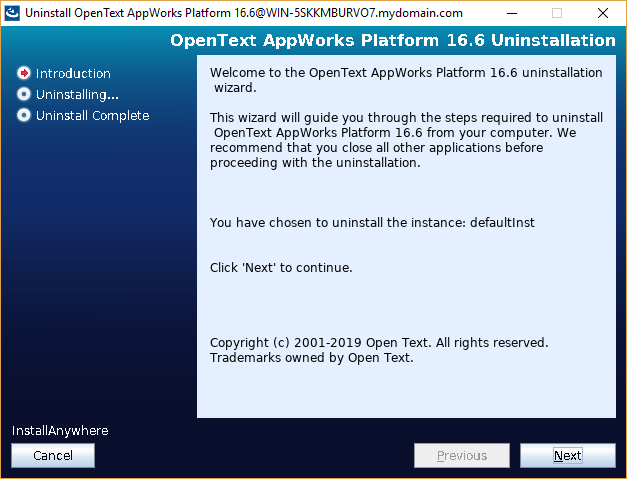
Click ‘Next’
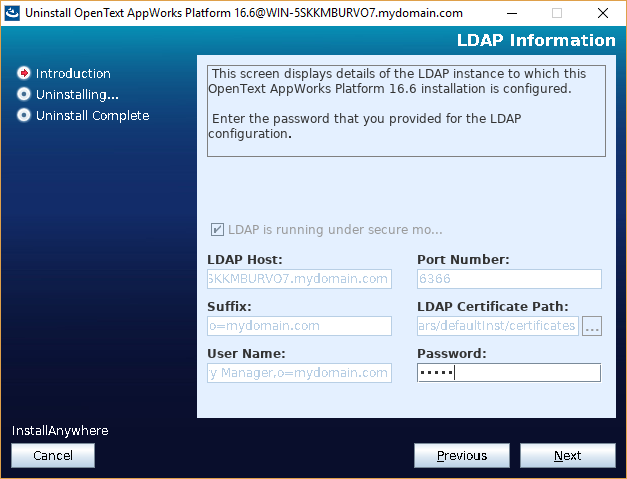
Provide the CARS password as we used for example ‘admin’. Click ‘Next’

Mark ‘Select All’ and click ‘Next’
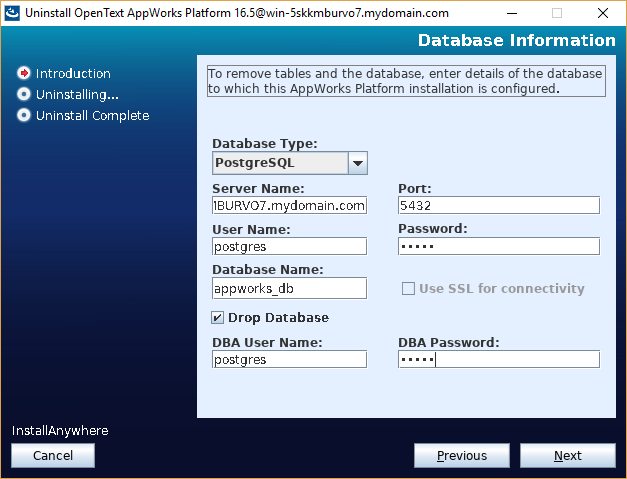
Provide the passwords for both users. In our example ‘admin’. Hit ‘Next’
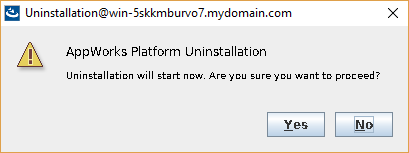
Click ‘Yes’ to proceed…
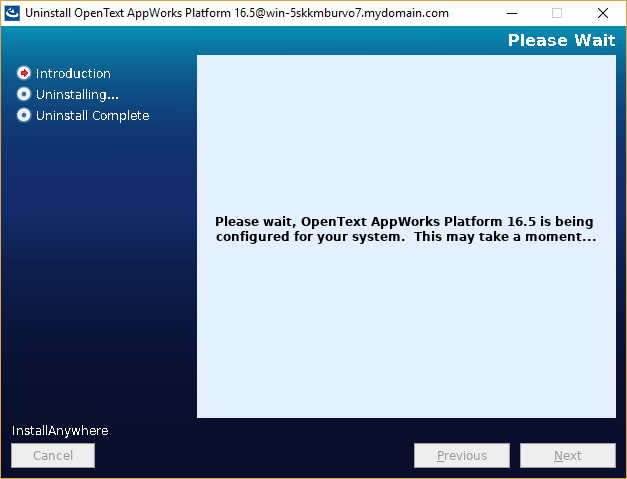
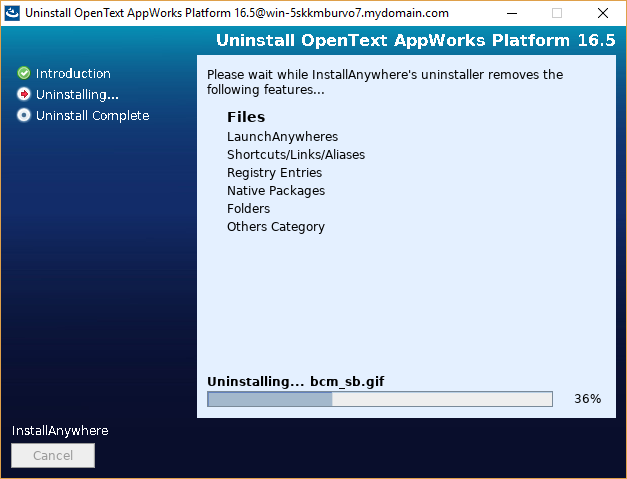
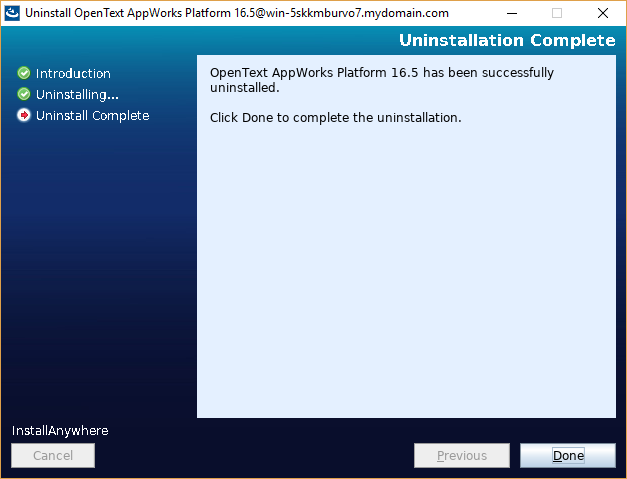
Click ‘Done’ to finish the uninstallation.
That completes our post on un-installing AppWorks the proper way. Everything is removed except for 1 thing!…That is the tablespace ‘appworks_ts’ created in PostgreSQL during the installation.
Now that everything is gone, we can run a brand-new setup on the already running CARS that can be reused. Also, an option is to uninstall CARS to proper way, but that will be on another post.
Have a great day and give it a big ‘DONE’.


