Hi there AppWorks fans,
Welcome to a new installment of AppWorks tips.
This guide will help you installing OpenText Directory Services on the supported RHEL VM image. This service will handle the authentication for the AppWorks platform.
This is the list of ingredients we are going to use:
- Our supported RHEL VM image with AppWorks installed from the installation series in the top menu.
- OpenText Directory Services (will be downloaded from OpenText support)
- MobaXterm (X server and SSH client). Downloaded from mobatek.net
Let’s get right into it…
First things first…That will be downloading the correct software package from the OpenText support site on your local machine. So, login to OpenText support
In the top bar go to ‘Resources’ > ‘Downloads’ and start looking for ‘OTDS’. You will get the one result we are looking for…This is the direct link
From here you can download the file ‘OTDS-1661-LNX.tar’. Upload it to the VM with WinSCP or MobaXTerm using the already available ‘sysadmin’ administrator. Then extract with tar xvf otds-1661-lnx.tar -C ~/otds-1661 when you created a new directory mkdir ~/otds-1661
Make sure you DISPLAY variable point to the correct IP export DISPLAY=IP:0.0
And make sure you have a directory available for OTDS sudo mkdir /opt/opentext/otds
Also make ‘sysadmin’ the owner of it sudo chown sysadmin:sysadmin /opt/opentext/otds/
Then start the OTDS setup sudo ~/otds-1661/setup -l otds-installer.log -debug
Give an
nto continueNow give an
eto go to the end of the agreementThen give an
ato accept it allGive an
mto modify the group name selection- Update it to
sysadminand give annto continue
- Update it to
And again, for the username selection. Give an
mto modify- Update it to
sysadminand give annto continue
- Update it to
Do an
mfor the modification on the installation directory- Update the location to
/opt/opentext/otds
- Update the location to
Give an
nto continue with the changed directoryWe installed Tomcat. So, an
nwill work here.It’s not (by default) a replication server. So, an
nAha…there it is…the Tomcat location
/opt/tomcat/apache-tomcat-8.5.43- And give an
nto use it
When you get an error that tomcat can’t be found you need the check the otds-installer.log in the installation directory (as passed with the -l parameter during setup)
- And give an
Then for the LDAP administrator port hit
nto keep the default 4440 portSame for the LDAP communication port (1389). Give it an
nto continuePass in the FQDN hostname:
WIN-5SKKMBURVO7.mydomain.com(in my case!)Give the OTDS administrator password. We use ‘admin’ for all users at the moments.
- And confirm it
- Also give an
nthat you know it is a weak password. Good for us!
Next is the import from other OTDS service. We don’t need it. So, an
nThen there is the final step where we can continue with a best-of-all hit in the
ibutton
Time for coffee…
When #$&^$ hits the fan check the otds-installer.log or I also found an otdsDeploy.log:
cat /opt/opentext/otds/install/otdsDeploy.log
In the end you should see something like this:

Now what…?
Let’s see if tomcat is running? http://192.168.56.107:8181
What is the OTDS logging telling me: tail -f /opt/tomcat/latest/logs/otds.log
Looks nice…

Extra note: during my latest OTDS installation (version 20.2.2) I noticed that the OTDS services do not spin up automatically after Tomcat is started (and after a restart of my VM!). You will end up with an
Could not connect to OTDS repository. Retrying...error intail -f /opt/tomcat/apache-tomcat-8.5.57/logs/otds.log.This is because (according to the documentation) you need to run the OpenDJ service yourself on a Unix OS…Don’t ask me why!? but you can start it with
sh /opt/opentext/otds/opendj/bin/start-ds. You can also craft a nice daemon service for it like we did for our Tomcat/TomEE instances….Let me know in the comments if you require more information!? But this is a first thought:
sudo vi /usr/lib/systemd/system/opendj.service
2
3
4
5
6
7
8
9
10
11
12
13
14
15
Description=OpenDJ for OTDS
After=network.target
[Service]
Type=forking
User=sysadmin
Group=sysadmin
ExecStart=/opt/opentext/otds/opendj/bin/start-ds
ExecStop=/opt/opentext/otds/opendj/bin/stop-ds
[Install]
WantedBy=multi-user.target
Should we try it?…Lets just do it!
http://192.168.56.107:8181/otds-admin/
Nicely rising on top of the Tomcat instance…Great stuff!
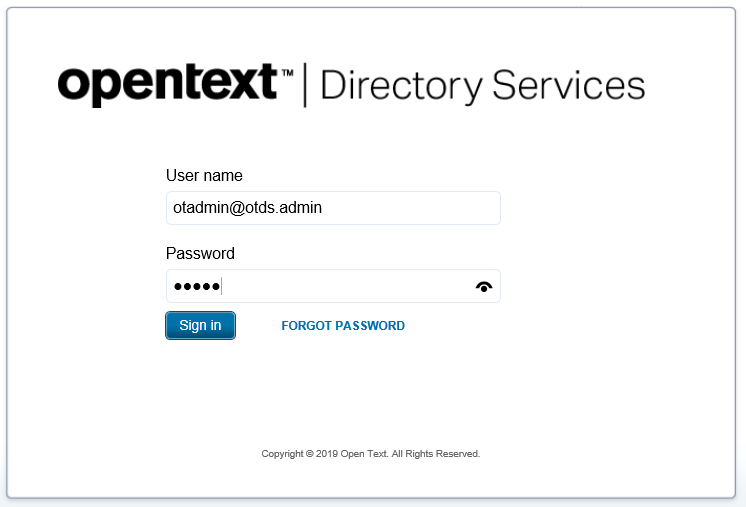
And the login with the default account ‘otadmin@otds.admin’ and password ‘admin’…
Will it happen…Will it…

Touch down!!!
Another greatly earned ‘DONE’ to complete the OTDS installation…What a day!
Enjoy it and I see you in the next post where we start to use OTDS for authentication and start pushing users to the AppWorks platform.
Ohw…And don’t forget to subscribe to get updates on the activities happening on this site.


