Hi there “Process Automation” fans,
Welcome to a new installment of “Process Automation” tips.
This guide will help you to install OpenJDK Java on our RHEL VM image. Easy stuff, but always nice to see how smooth this goes.
This post is part of the series for ‘“Process Automation” installation in 10 great steps’.
This is the list of ingredients we are going to use:
- The already installed ‘Oracle Virtual Box’ software from the previous post
- Our brand-new RHEL VM image from the previous post
- PuTTY (SSH client). Downloaded from: putty.org
Let’s get right into it…
First thing to do is open the Oracle VM VirtualBox tooling and start-up our image. Leave the image as is because we can make a connection with PuTTY. Login with the created ‘sysadmin’ user. Password used as an example: ‘admin’.
Once we have a valid connection, we need to install OpenJDK first as it is required to run TomEE. What version to use? This can again be found in the ‘“Process Automation” Platform Supported Environments’ documentation that can be found on the support site from OpenText.
The documentation tells us to install OpenJDK 17 (>= 17.0.8)
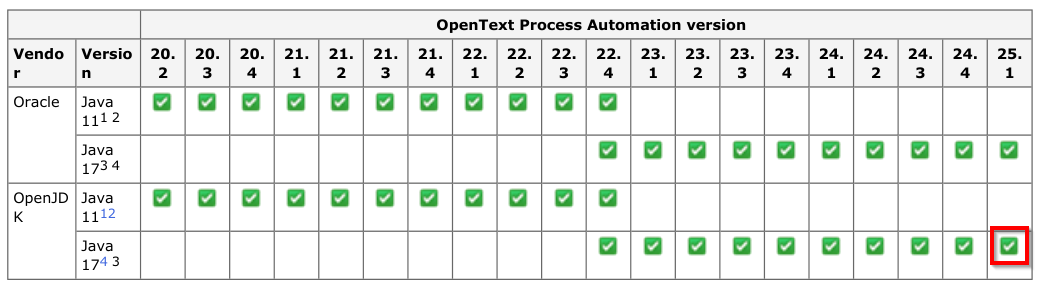
So, from your terminal screen give the command: sudo yum -y install java-17-openjdk-devel
When done you should have java available by the command: java -version
You will get this information back:
1 | openjdk version "17.0.14" 2025-01-21 LTS |
To make it nicer and smoother we will create a new variable JAVA_HOME (and some others!). So, edit the ~/.bash_profile of the ‘sysadmin’ user: vi ~/.bash_profile
1 | # .bash_profile |
Quick vi-reference
- Hit
<Insert>to start making changed - Hit
<Esc>to stop making changed - To save the file (after
<Esc>) type::w - To quit the file (after
<Esc>) type::q
When done reload your profile via the command: source ~/.bash_profile
Check if it’s all OK via: env | grep java
That’s again a knuckle-bump ‘DONE’. Good job for this post! The next step in the series for ‘“Process Automation” installation in 10 great steps’ we’ll install the TomEE application server. Have a good one for now, and I’ll see you in the next post.


